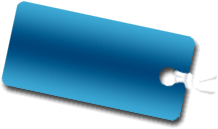transCalculator an expressions of one single line display. transCalculator startup does not display anything. When you enter a number from which the entered numbers are displayed on one line is added. Displays the next line and enter the operator will also be able to enter numbers. By repeating this, calculation.
1.Calculations for “transCalculator”
transCalculator
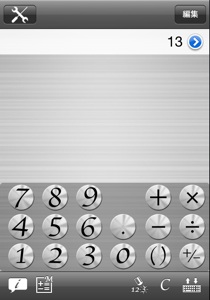
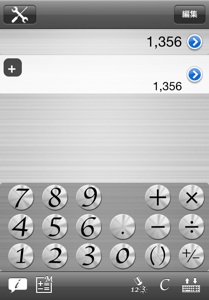
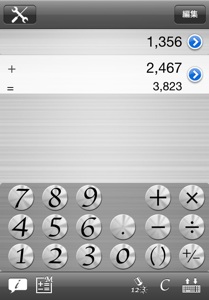
transCalculator always visible due to the calculation results, the "=" No button. Enter numbers and operators you can modify even after the calculation. You can also delete the line.
To correct the numbers and entered into during the previous calculation, select the line you want to modify. So if you add the numbers just tap the number buttons. To erase a character number, tap the third button on the toolbar from the right. If you want to delete all, tap the second button from the right. I lost all the numbers correct line, and press and hold the operator can modify the operator.
2.Fixed to Expressions
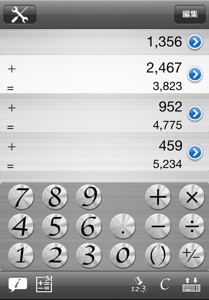

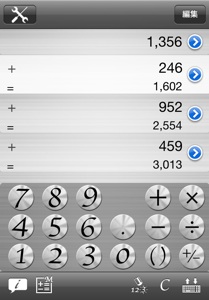


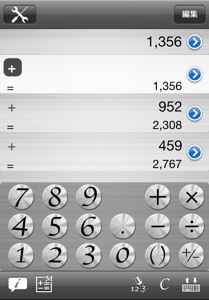


Each line in the calculations, in addition to the operators and numbers, and notes also can leave a name. Such a line unit of information, tap the blue button on each line. In the screen that appears when you tap a name or note, and you can make numbers and operators entered fix.
4.Information on line
The names and notes can be edited by sliding to the right of each row.
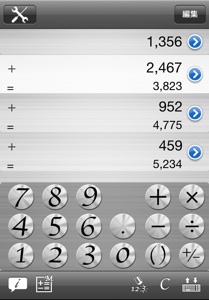
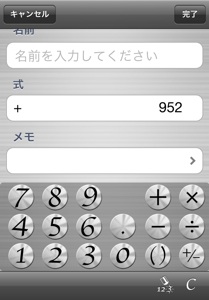


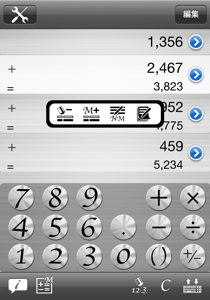

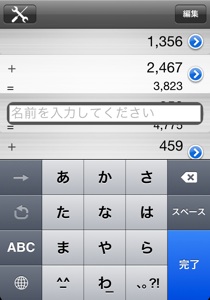
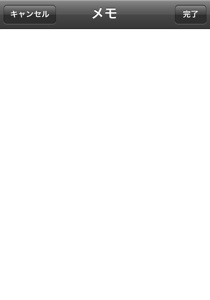




And are usually the calculation, you may use parentheses to do a calculation. If you were in the order of precedence In particular, the operator will be required. In such cases, after the operator Tap "()" tap the button. Later put in parentheses if the line you typed the "Edit" button tap the bottom left "(x + y)" tap the button.
3.Calculations for Brackets
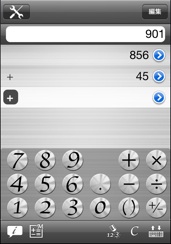

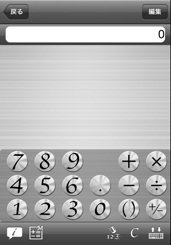


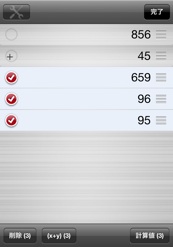
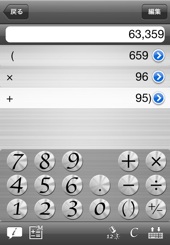




© 2010 [trans.blue factory] All rights reserved.